Screen magnification software
 Certified Article
Certified Article
The content of this article is certified for accuracy by the Digital Accessibility Centre.
Introduction to ZoomText

ZoomText is an advanced screen magnification tool used to enlarge and enhance computer screen displays so that images are more easily seen. Users with low vision and visual impairments, such as macular degeneration, diabetic retinopathy, or glaucoma, use ZoomText to help them access content.
One of the success criteria for WCAG is that text should be able to be resized to 200% without the use of magnification software. To do this, simply hold down the Control key while pressing plus (+) on the keyboard. The same action with the minus (-) key will reduce the zoom.
Using ZoomText it is possible to have a full range of magnification levels up to 36x (Windows 8 supports up to 60x). ZoomText uses its own technology, called xFont, to give a high level of magnification without pixelation.
With ZoomText you can also change the colour scheme of the page, alter the colour and size of the mouse pointer, enjoy dual monitor support, Smooth navigation, and additional visual aids for user interface controls and input fields.
ZoomText can read out your documents, web pages, menus, and emails, although it is not generally seen as a complete replacement for a dedicated screen reader.
With the ZoomText camera feature, you can use your HD (high definition) webcam to view and magnify printed media on your computer display. Magazines, newspapers, household bills, and photographs can all be magnified and viewed in this way.
ZoomText Hotkeys
The following section provides a list of hotkeys and layered keys to perform magnification, screen enhancements, and speech.
Magnification Commands
The following hotkeys can be used to operate the Magnifier Commands.
|
Command |
Hotkeys |
|
Magnifier Commands |
Unassigned |
|
Enhance Colors On/Off |
CAPS LOCK+C |
|
Enhance Cursor On/Off |
CAPS LOCK+R |
|
Enhance Focus On/Off |
CAPS LOCK+F |
|
Enhance Pointer On/Off |
CAPS LOCK+P |
|
Enhance Smart Invert On/Off |
CAPS LOCK+I |
|
Smoothing Mode |
CAPS LOCK+X |
|
Toggle Zoom and 1x |
CAPS LOCK+ENTER |
|
Zoom In |
CAPS LOCK+UP |
|
Zoom Out |
CAPS LOCK+DOWN |
Layered Magnification Commands
The following layered keys can be used to operate the Magnifier Commands. Press and release CAPS LOCK+SPACEBAR, followed by the keystrokes listed below to perform the action.
|
Command |
Layered Keys |
|
Magnifier Commands |
CAPS LOCK+SPACEBAR, M |
|
Enhance Colors On/Off |
C |
|
Enhance Cursor On/Off |
R |
|
Enhance Focus On/Off |
F |
|
Enhance Pointer On/Off |
P |
|
Enhance Smart Invert On/Off |
I |
|
Smoothing Mode |
X |
|
Toggle Zoom and 1x |
ENTER |
|
Zoom In |
UP |
|
Zoom Out |
DOWN |
Reader/Speech Commands
The following hotkeys can be used to operate the Reader Commands.
|
Command |
Hotkeys |
|
Reader Commands |
Unassigned |
|
Echo Keyboard Mode |
CAPS LOCK+ALT+K |
|
Echo Mouse Mode |
CAPS LOCK+ALT+M |
|
Echo Verbosity Level |
CAPS LOCK+ALT+B |
|
Voice On/Off |
CAPS LOCK+ALT+ENTER |
|
Voice Select |
CAPS LOCK+ALT+V |
|
Voice Faster |
CAPS LOCK+ALT+UP |
|
Voice Slower |
CAPS LOCK+ALT+DOWN |
For a full list of commands go to: Zoomtext Hotkeys web page.
Screen magnification software was posted on 21/04/2023 @ 13:02