How to test
 Certified Article
Certified Article
The content of this article is certified for accuracy by the Digital Accessibility Centre.
Manual accessibility checks to be made on an iOS device
Manual accessibility checking should be conducted by an experienced auditor using device native accessibility features, which includes, but is not limited to:
• VoiceOver: a screen reader used by blind people to access Native apps on iOS phones.
• Other built in accessibility features such as resizing capability need to be carried out to assess the native mobile application for those with low vision
• Manual checks should be carried out for users with mobility impairments who have difficulty making precise movements required by touch screen devices. External Bluetooth switches may also be connected and used for those with limited limb mobility.
• For native apps it is advisable to use an external Bluetooth keyboard where a custom software keyboard is used for security purposes.
• Manual checks should also be carried out to assess suitability for those with colour blindness and dyslexia and learning difficulties.
• Manual checks should be undertaken to assess suitability for an individual who is deaf or hard of hearing. (required if there is video/audio on the application)
How to enable voiceover
You can turn VoiceOver on/off by triple clicking the home button or if you have an iPhone x or above this will be the physical button on the top right-hand side of the device.
It is advisable to go to Settings > General > Accessibility > VoiceOver and tap the switch to turn it on. It is also advisable to enable the shortcut feature to allow a triple tap on the home button (alternatively you may enable VoiceOver using Siri) in order to quickly enable/disable certain assistive technologies.


When VoiceOver is turned on you’ll need a different set of gestures. The following basic gestures will help you test your app:
Move finger on screen
VoiceOver will announce whatever element is under your finger.
Single tap
VoiceOver will announce the selected control.
Double tap
Activates the selected control.
Swipe left/right
Moves to the previous/next element.
Three finger swipe left/right
Moves to the previous/next screen. If, however the focus is on a carousel, this may allow a blind user to navigate to the next carousel item. See ‘Hint’ on how this experience can be improved.
The rest of this premium article is available to ARK license holders.
How to test was posted on 03/07/2023 @ 11:59