Non HTML documents
 Certified Article
Certified Article
The content of this article is certified for accuracy by the Digital Accessibility Centre.
PDF and MS Word accessibility (Non-HTML material)
Requirements
- Identify when it is appropriate to produce a non-HTML document
- Consider using HTML pages as an alternative
- Create a policy to help ensure that non-HTML documents are accessible
- On any page where such a document is available, include a link to the appropriate reader plug-in page:
Full explanation
In order to comply with the Equality Act 2010, all services must be accessible to users with disabilities. Disabled users frequently find that they are not able to access non- HTML documents. There are a number of actions that can be performed to reduce the impact of such documents
Our requirement is that due consideration is given to the production of this material. We recommend that a policy identifying acceptable scenarios for PDF and Word document use is produced which includes guidelines and checkpoints to ensure best efforts are made to ensure that future documents when deemed to be necessary are accessible.
Making non-HTML documents accessible
Creating content in HTML is much better for accessibility than placing content in a standard Word or PDf document. You should always consider publishing your document in HTML first. If this is not possible, and you are creating a document in Word or PDF, then aim to apply the same guidelines as when creating an HTML document.
This includes:
- use headings instead of bold text so that screen reader users understand the structure
- do not skip heading levels as this will remove the overall structure and relationship between headings for a screen reader user
- use table headers so that the relationship between table cells and headers are retained for many users
- use meaningful and descriptive link text, especially on content that is removed from a sentence
- run an accessibility check in the word or PDF document before publishing
Avoid:
- Non-descriptive link text such as 'Click here' or 'more'
- Expand acronyms in the first instance of use, and never use an acronym within a link
- Use list formatting appropriately. Whether you use an ordered list or an unordered list provides more meaning for screen reader users
Performing an accessibility check
Most software comes with a basic accessibility checker. This feature can give you a good idea if your document is accessible before uploading it to the web. Ideally, this should be followed by testing the document with screen reader software, using screen magnification tools or voice activation software.
If you are unsure how to do this, perform a search with the terms ‘run an accessibility check in Microsoft Word’ and similar wording depending if you have Powerpoint presentation or a PDF document.
Non HTML documents was posted on 21/06/2023 @ 13:22